Register or confirm authentication data with SSPR
- Open the web browser on your device and go to the password reset registration page.
- Enter your username and the password that your administrator provided.
- Depending on how your IT staff has configured things, one or more of the following options are available for you to configure and verify. If your administrator has your permission to use your information, they can populate some of the information for you.
- Office phone: Only your administrator can set this option.
- Authentication Phone: Set this option to another phone number that you have access to. An example is a cell phone that can receive a text or a call.
- Authentication Email: Set this option to an alternate email address that you can access without using the password you want to reset.
- Security Questions: Your administrator has approved this list of questions for you to answer. You can't use the same question or answer more than once.
-
Provide and verify the information that your administrator requires. If more than one option is available, we suggest that you register multiple methods. This gives you flexibility when one of the methods isn't available. An example is when you're traveling and you're unable to access your office phone.
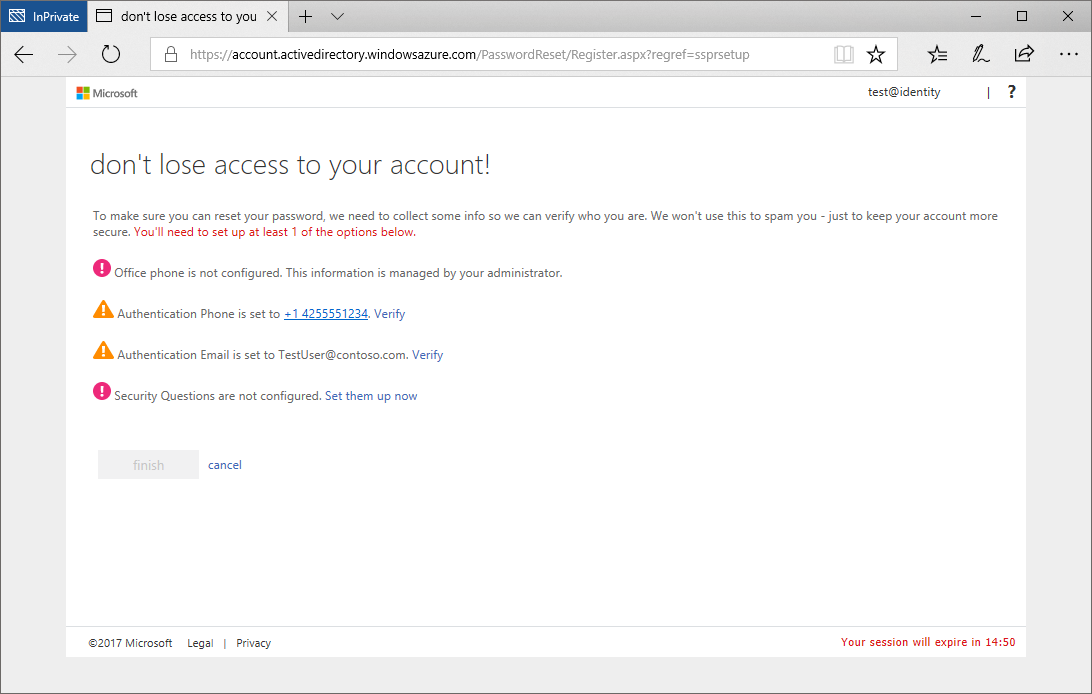
-
Select finish. You can now use SSPR when you need to in the future.
If you enter data for Authentication Phone or Authentication Email, it's not visible in the global directory. The only people who can see this data are you and your administrators. Only you can see the answers to your security questions.
Your administrators might require you to confirm your authentication methods after a period of time to make sure you still have the appropriate methods registered.