Known issues with Financial Aid portal and how to solve them:
Video Link with support instructions:
If you prefer a video with common troubleshooting steps and information, try this link: https://www.youtube.com/watch?v=rrys30rS5vM
Login problems (SAML account error in red text)
This can happen if you are sharing a computer with a student and a parent login for SFP, but sometimes it can happen for no reason.
1. If you are trying to access the portal from a mobile device and you are having issues, try to do so from another device (preferably a computer).
2. Make sure you are using an SAU supported browser (Chrome or Firefox). For more information on this, check out this link: SAU Supported Browsers
3. Be sure your browser is updated and on the latest version: How to update my browser
4. Clear your cache and cookies: Clear cache and cookies
If none of that works, give our helpdesk a call at 517-750-1234
Issues sharing a computer
Problems can happen if a student and a parent are both trying to login to SFP (Financial Aid portal) in the same browser on the same computer. It can be difficult to switch between the two accounts or to try to login at all. To fix this issue, clear your cache and cookies, and then don't share one browser for the parent and the student login. Ideally, the parent should access the portal through Firefox, and the student should access the portal through Google Chrome. This way you can switch accounts without needing to clear your cache and cookies. Keep in mind, there is one link for student access and a different link for parent access:
Student access: https://sfp.ocs.oraclecloud.com/sa/portal/saml
Parent Access: https://sfp.ocs.oraclecloud.com/sa/portal/
These websites look similar, but they use different login systems. Students receive their login information from Financial Aid or Admissions, parents receive a link and the option to setup their account in an email from SFP-SYSTEM_US@oracle.com to the personal email account that the student added. The financial aid portal refers to this as "parent proxy access."
Can't add a parent for proxy access
Students must complete the following actions for their parent(s) to have access to the portal.
|
Steps
|
|
|
Step 1
|
The student will be provided the screen below to manage access:
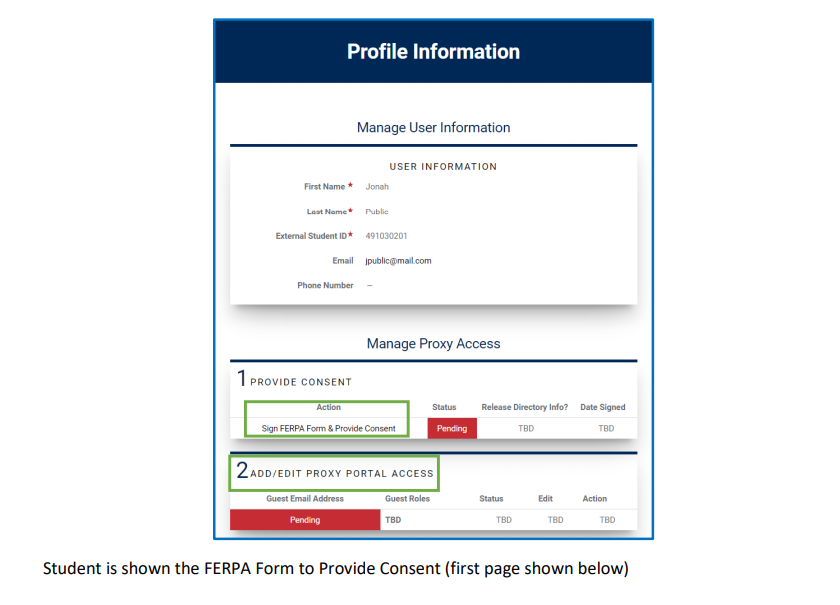
|
|
Step 2
|
Sign FERPA Form and Provide Consent
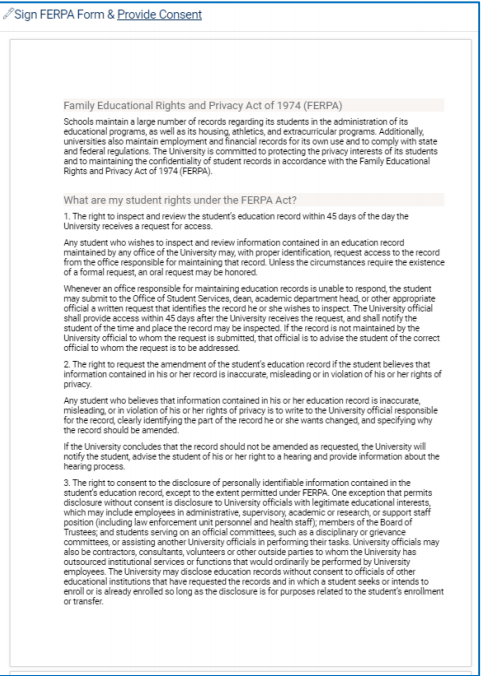
Student must select one of the following:
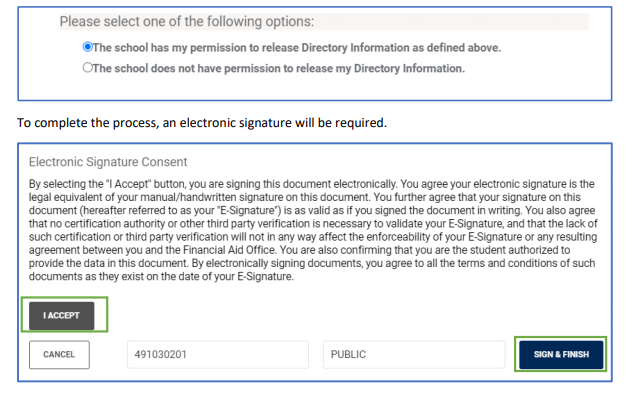
After signing electronically, the status of the action will show as completed. See below:
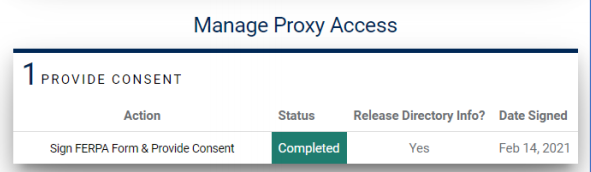
|
|
Step 3
|
Add Guest Proxy Access
To add a Guest user, click on the highlighted icon. This will prompt the student to add the corresponding parent’s email address to be entered
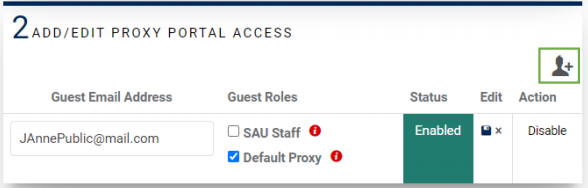
|
|
Step 4
|
Guest or Parent User will receive a notification to the email provided on step 3 for accessing the portal:
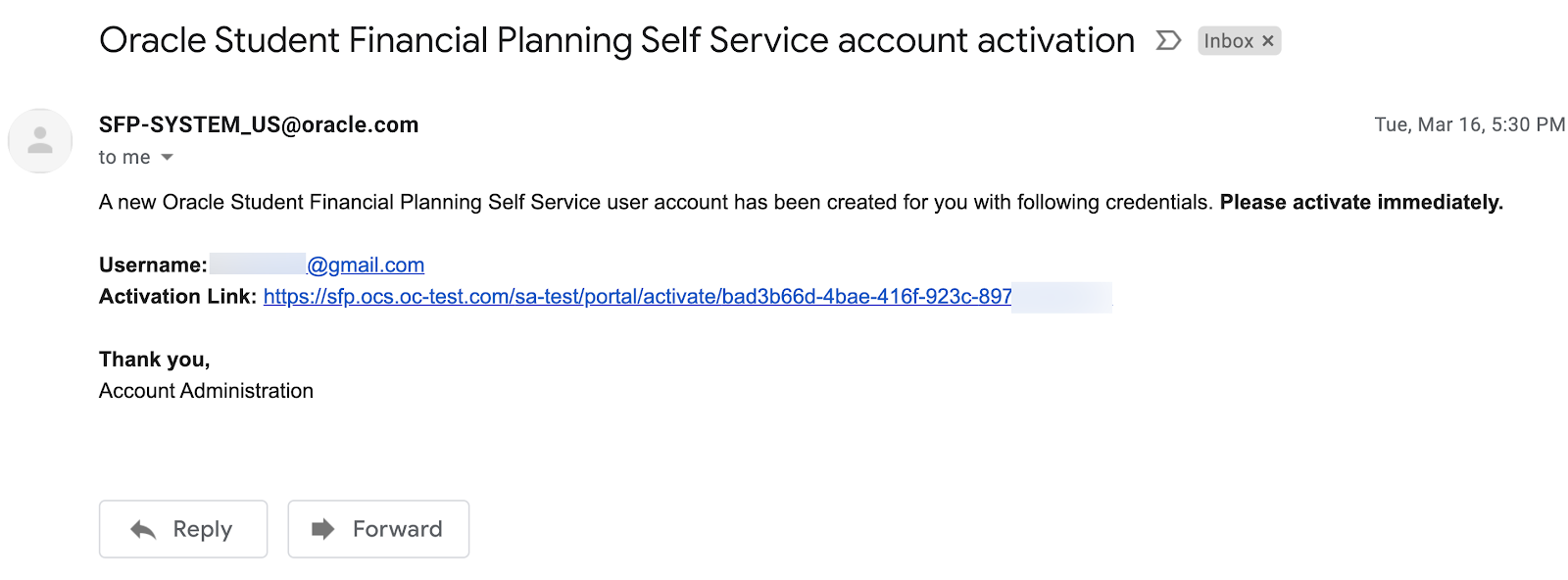
|
|
Step 5
|
The first time the parent logs in, the parent will be required to change their password. Like students, parents will be prompted to accept Electronic Consent.
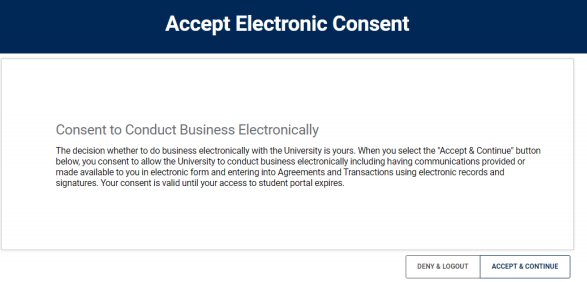
|
|
Step 6
|
Once logged in, the parent will be able to have the same view as student: Home, Documents, Notifications, and Financial Information
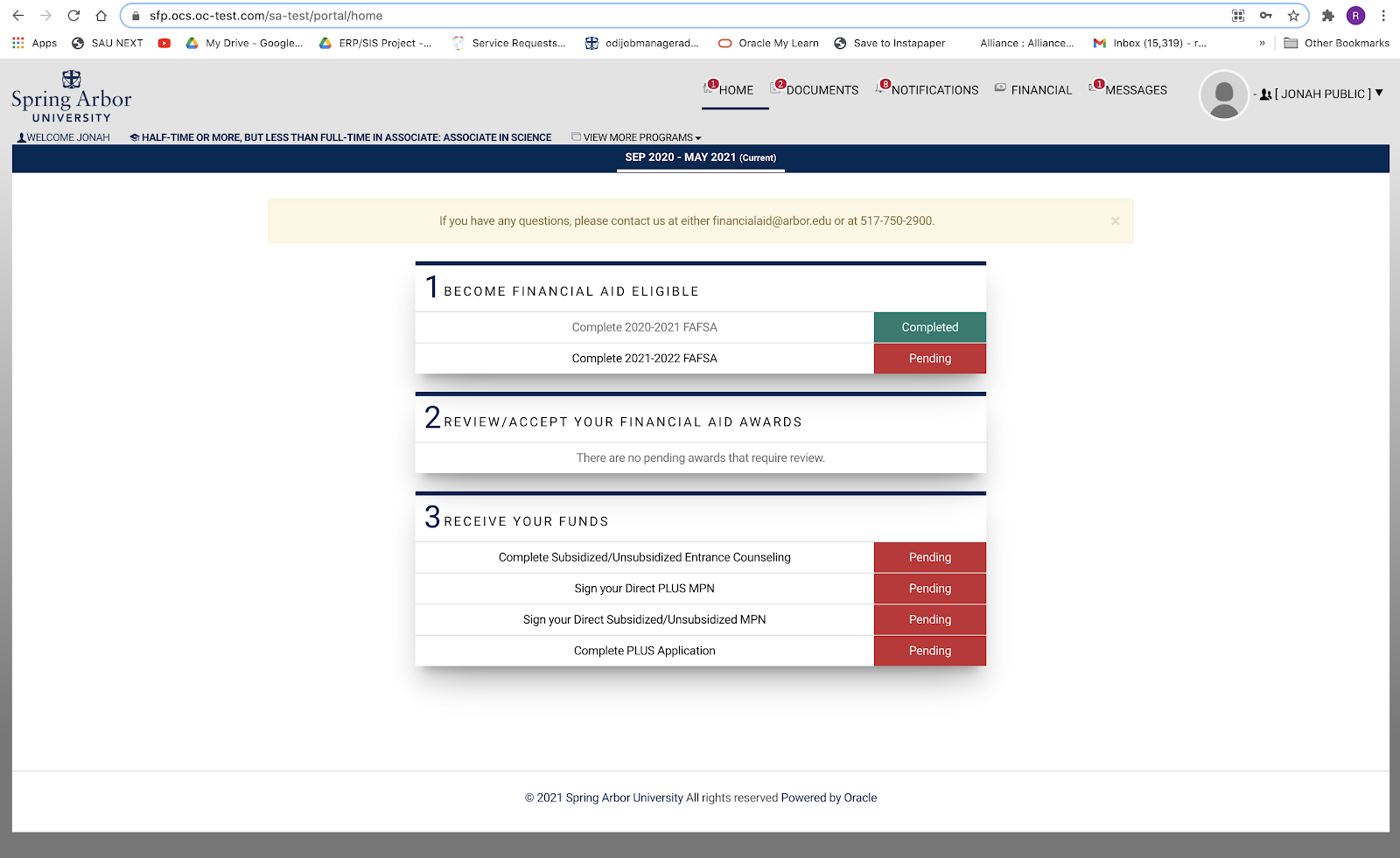
|